Help – Payments
Below are FAQs and topics related to invoices, payment history, and account credits available to you on MerckVaccines.com:

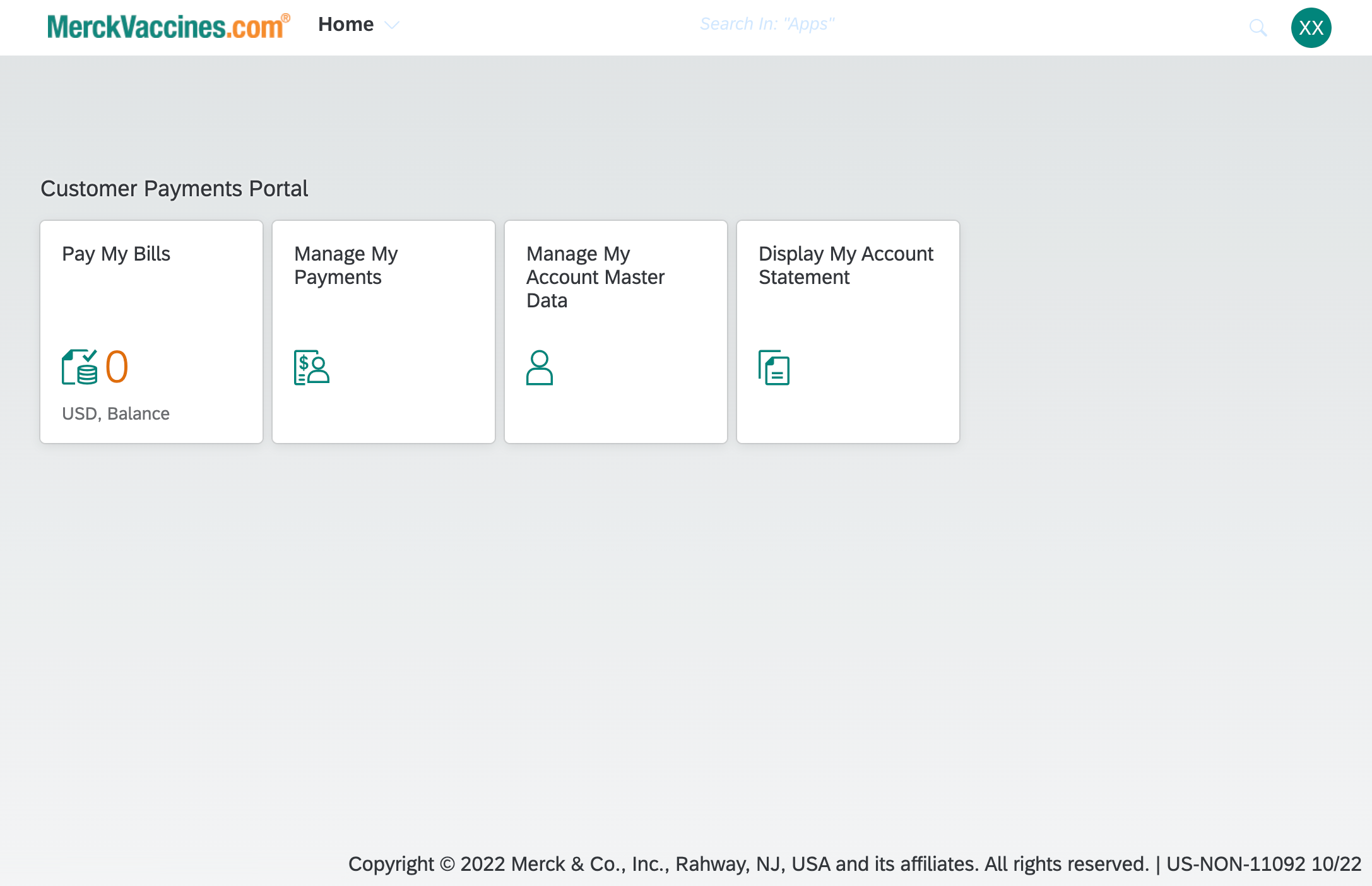
Pay My Bills
These are the open invoices and credits on your Merck Account.
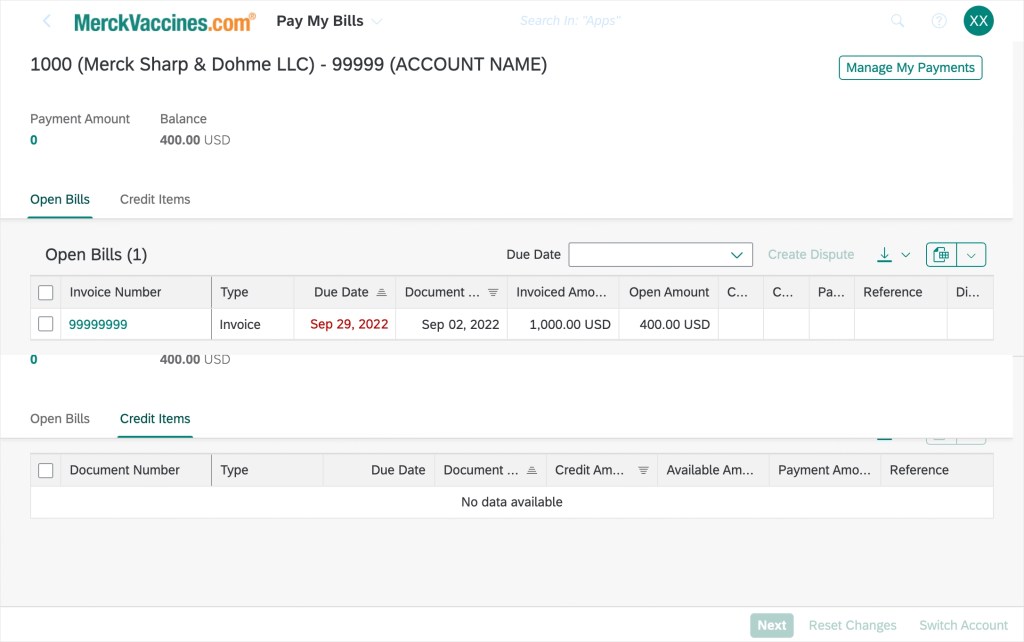
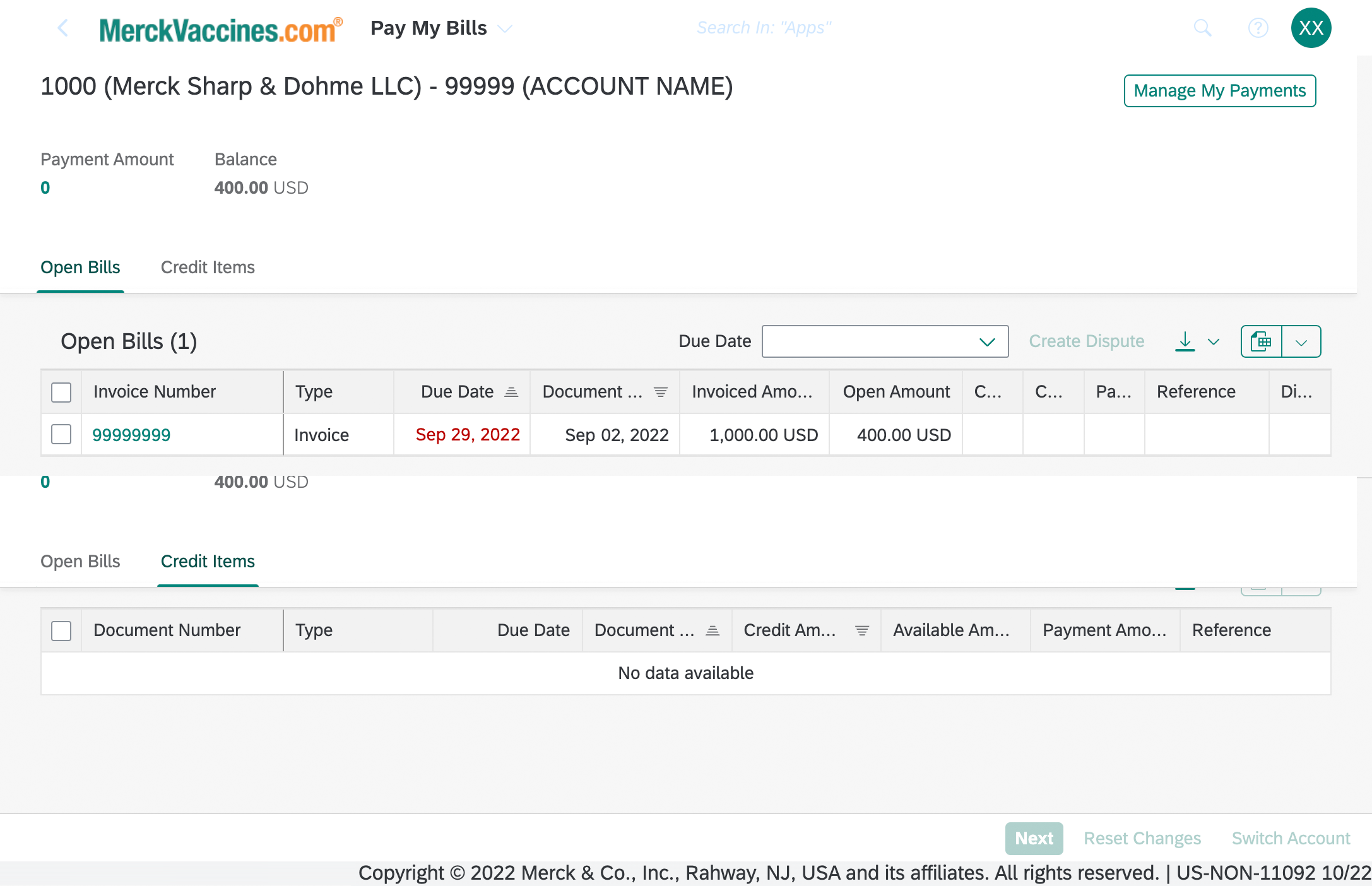
Manage My Payments
This section allows you to search your payments by status (All, In Process. Processed, Exception), payment amount, payment method, and payment date. Choose the filter options you wish, and click the “Go” button. If you have a payment “In Process”, you may delete it here if you wish to stop that credit card payment.

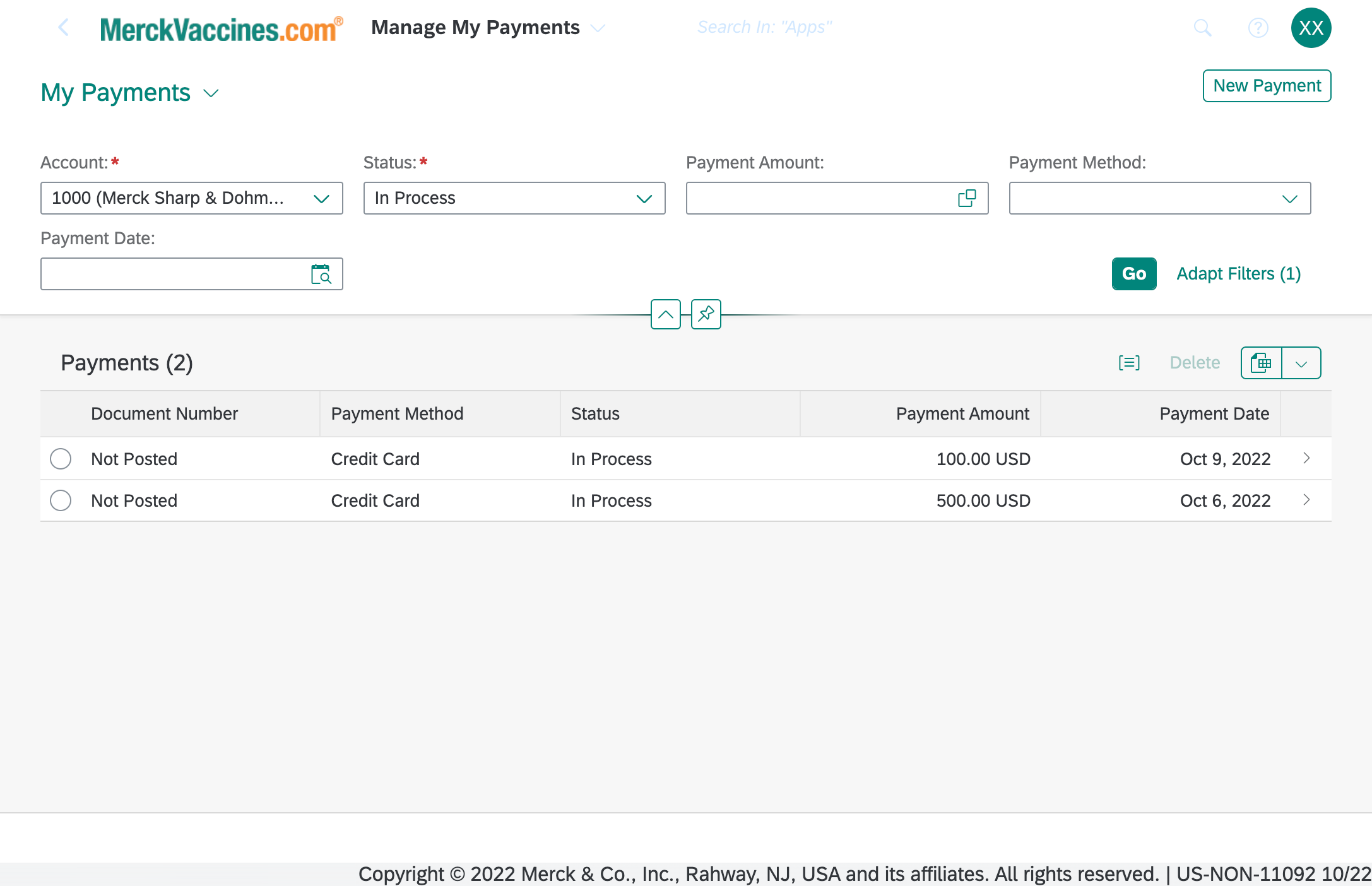
Manage My Account Master Data
Here you will be able to add and remove credit cards that you wish to have on file for making payments. To add a credit card, click the “+” button on the right side of the “Credit Card” area of the page.
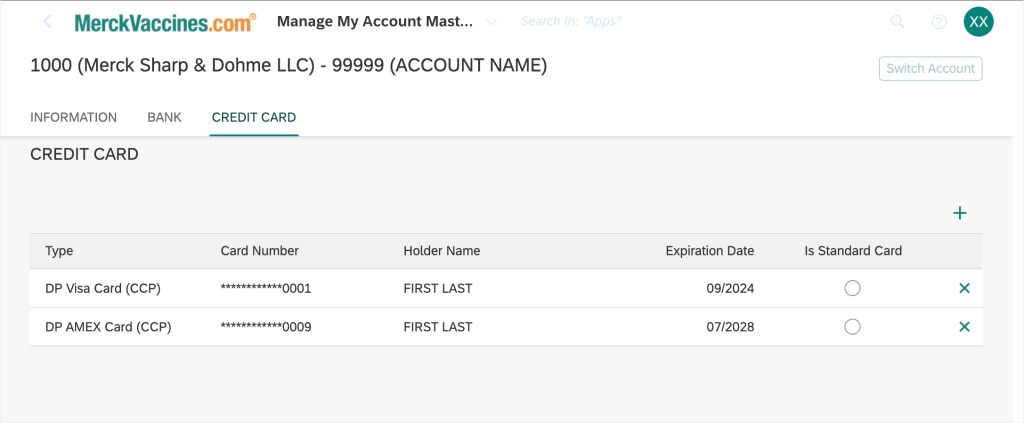
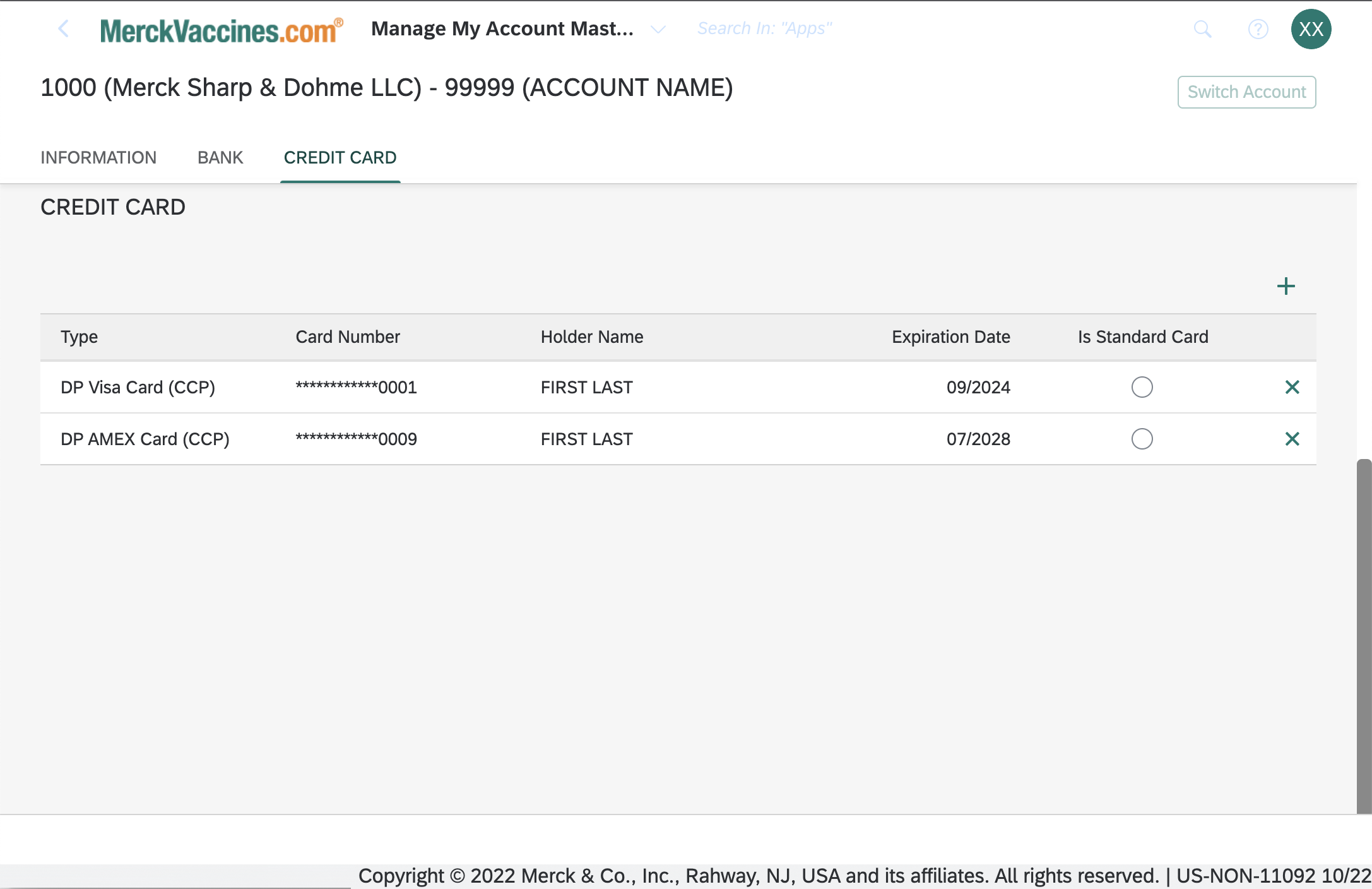
Display My Account Statement
This section gives you the flexibility to view your account statement by status (All, Open, Cleared), posting date, due date, document date, clearing date, document number, or type. Select any of the filters you wish, and click the “Go” button.
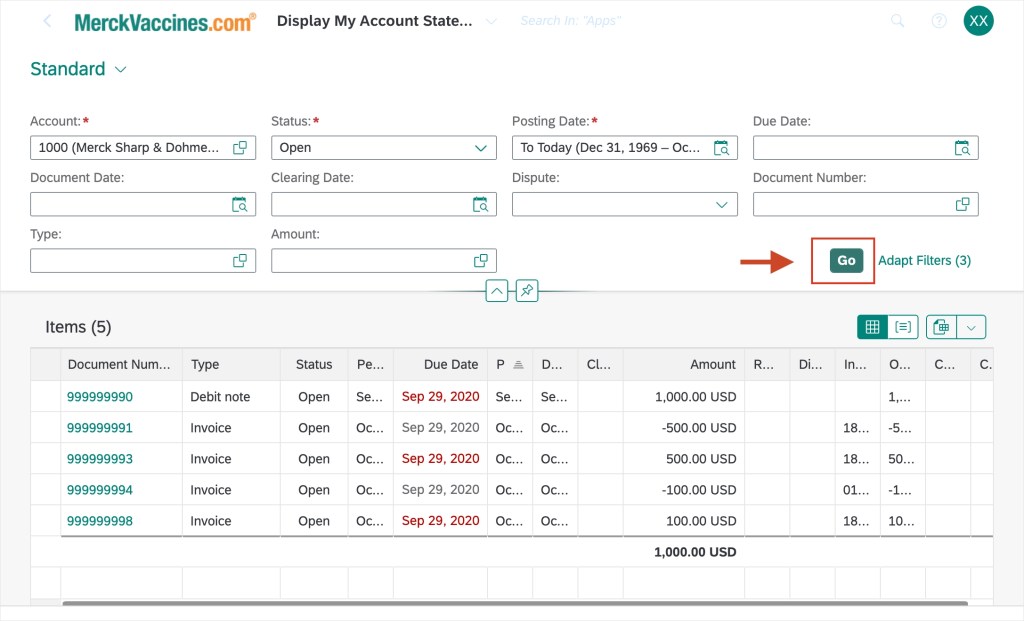
Searching for paid invoices
Search paid invoices by going to the “Manage My Payments” section, or in the “Display My Account Statement” section of the Payments application.
Searching for payment information
You can search your payment history by payment status (All, In Process, Processed, Exception) in the “Manage My Payments” section of the Payments application. You can also find payments by amount, payment method, and payment date. “Not Posted” means that the payment hasn’t posted to your account yet and it may take up to one (1) business day for a payment to post.
Please note: You may generate an Excel spreadsheet (.xlsx) for any grid in the Payments application. To do this, just click the “Export” button on the top right of any grid.
What forms of payment does MerckVaccines.com accept?
When you order online on MerckVaccines.com you have two choices:
- Invoices paid online must be paid with a credit card.
- If you wish to mail in your payment, send your payment (personal/business check), along with the remittance stub (bottom of invoice), to the address listed on the stub.
How do I use a credit to pay for an invoice?
Go to “Payments” then “Pay My Bills” and find the invoice you want to pay. Click the check-box next to the invoice you wish to pay, then specify the payment amount you wish to pay on the invoice. You may select any credit items, below the invoices, if you wish to use any in the payment, then click the green “Next” button, at the bottom right corner of the page. On the next page, select the credit card you wish to use, then click the “Pay” button in the bottom right corner of the page.
How long does it take for payment to post to my Merck Account?
Once Merck receives payment, it may take up to one (1) business day for a payment to post to your account and for your invoice to be listed as paid.