Help – My Product Lists
My Product Lists are shopping lists of products that you create to help organize and expedite placing new orders. You can create a new product list with a unique name from the My Product List page, the My Cart, and Confirmation page. You can create, add to, and delete a My Product List.
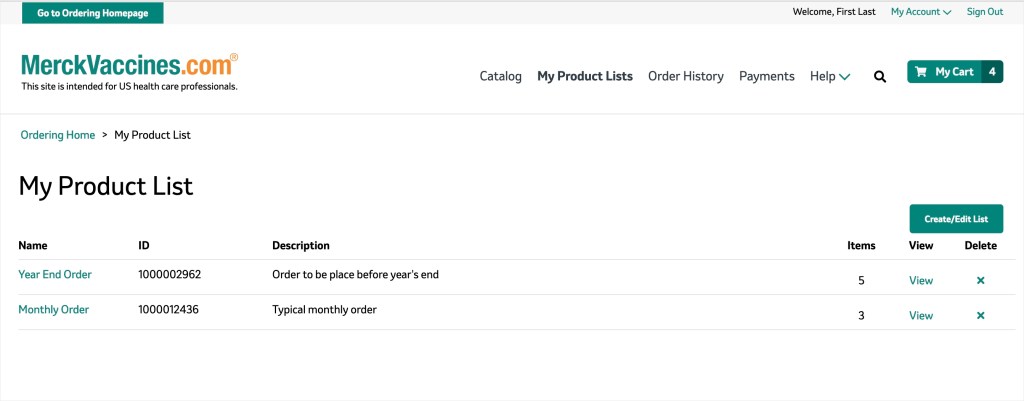
Managing My Product Lists
How do I create a new shopping list and add new products to that list?
You may create a new shopping list from several places. For all options, you will be asked to add the product to an existing Product List or to add the product to a new Product List. If you create a new Product List, you will be able to name it and provide a description.
Create a List from the Cart or Order Confirmation pages
Click on the green “Add to My Product List” button below the Ship-to address information on the right side of the page. You will be asked to add to an existing My Product List, or you may add the products to a new My Product List.
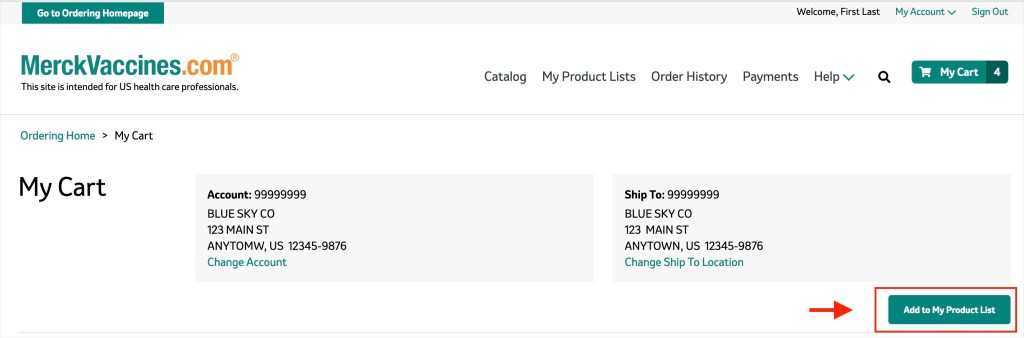
Where are the details for each of My Product Lists?
Go to the My Product List page and find the specific list from all your My Product Lists. Click the list name to see the details of that list.
How do I add products from a list to the cart?
Go to the My Product List page and click the list name or the green “View” link. Once in the shopping list, click the “Add all to Cart” button. You will be taken to the My Cart page where you will see that all the products from the shopping list are now in your cart. You may update the quantity or remove any of the products at this time.
How do I remove an existing My Product List?
If you want to delete a full My Product List, click the “x” in the “Delete” column for the row you want to delete. The shopping list will be permanently deleted from My Product Lists.